How to Migrate Office 365 from one Tenant to another?
Among organisations, the number of Office 365 adoptions is growing rapidly by the day. Often, in cases such as mergers and acquisitions, companies have to deal with different Office 365 accounts. In other cases, there might be a need to consolidate tenants within the same company into separate versions to minimize the expense and complexity of daily operations. We will discuss how the Office 365 tenant to tenant migration works in this article.
Why Should You Migrate to another tenant from one O365 tenant?
Office 365 is now very advanced in the industry and several companies have been using it for a long time. Companies combine with, or purchase, other companies in the natural market cycle, or sell business units that are set up on their own. We are now seeing a lot of Office 365 to Office 365 migration initiatives as a result of this.
Company A (which is on O365), for instance, buys Company B (also on O365) and wants to incorporate all IT systems. Or Company C (on O365) divests from a business unit that becomes Company D (established on O365) and there is a need to move Company D's users’ data and domains to their own tenant.
You may assume that, because both organizations are on the same platform, i.e. O365 – that Microsoft was just able to flip a switch in the background and migrate anything. This is not, unfortunately, the case. The migration from one O365 tenant to another in the same manner as if you were migrating your domains, users, mailboxes, and file material from on-site systems to O365 is a complete migration project.
The more O365 applications you use (email, SharePoint, OneDrive, Teams), the more migration is possible and the larger and more complicated the project is.
Preparation for Migration from one Office 365 Tenant to another Tenant
One has to go through a multi-step preparatory phase before starting the migration process. This will allow us to plan for and complete the migration process smoothly. This includes the following steps.
Step 1 – Preparation of Domain
- In order to ensure the efficient transfer of all data from the source tenant, there should be ample room or space in the target tenant's Office 365. It may also require obtaining additional licenses.
- Secondly, the opening of administrator accounts would include both the source tenant and the target tenant. Specific migration tools may also require additional admin accounts to be developed.
- User mailboxes, resource mailboxes, and delivery groups in the target tenant need to be developed as well.
- At times, it may be appropriate to merge Active Directory Domain Services (AD DS) using AD DS devices. The next step to take is the synchronization of the source and the target domain.
- Training the end-users on how to use Office 365 post-migration is the final step of the domain planning stage.
Step 2 – Domain Verification
- Start the process of checking the domain of the target tenant in Office 365.
- It is important to add a source domain to the target Office 365 admin center and to build TXT records in the DNS.
However, unless the verification process fails, one can ensure that the domain is in use by only one target tenant. For the move to take effect, it will now take about 72 hours.
Step 3 – Migration Scheduling
- The first step includes producing a migration list of user mailboxes and creating a mapping CSV format.
- In the Mail Exchanger (MX) record of the primary email domain, mark down the lowest value of Time-to-Live (TTL).
- The next move is to disable the source tenant's directory sync.
Step 4 – Migration Facilitation
- To stop the flow of inbound mail to the source tenant, shift the primary MX record to an unreachable value. Due to the notation of the lowest value of TTL on the MX record, it becomes simple.
- Ensure that all items from the primary mail domain of the source tenant are removed before the Office 365 mailbox is moved to another account.
- By checking the source tenant in the target domain, the final step is preparing the target domain. One should ensure that this phase is initiated one hour after the previous acts are performed.
- If you are using Active Directory Federation Services (AD FS), then a new domain in the AD FS target tenant must be configured.
- New users in the target domain should also be activated, as well as new licenses assigned.
- The source domain has to be the primary email address for the new users. It is also important to communicate passwords to new users.
Starting with Migration
One could have two separate migration approaches, depending on the number of users.
Migrations for users below 500
A cut-off date can be given that can help restrict the amount of migrated data. A particular time period may be set, such as six months for mail migration, calendar details, and contact information.
Migration for 500 plus users
In this situation, the IT admin team should embrace a multi-pass approach. As the migration process will take time, the calendar, email, and contact information can be migrated for one week. Users will begin working on the new target domain while the transfer of balance data takes place in the background.
Teceze will assist to make migration simple –
Migrations from O365 to O365 are becoming normal and only need a little more thought and preparation that would have taken place since the initial migration to O365.
With Teceze, at no extra price, all Office 365 licenses will also contain the following:
- 24x7x365 Management and Support
- 24x7x365 Monitoring
- 99,9999 percent SLA
- End to End Migration of Data – White-Glove
- Signature-based antivirus, spam filtering, content filtering, threat detection – Proofpoint Security
- Less than 10 minutes of reaction to urgent circumstances
We have delivered a lot of these projects, so please contact us for a conversation with one of our O365 specialists if you would like to know more.
The migration from an on prem Exchange to the cloud was easy and easy to find info on, but not from one O365 to another O365.
 Back to Insights
Back to Insights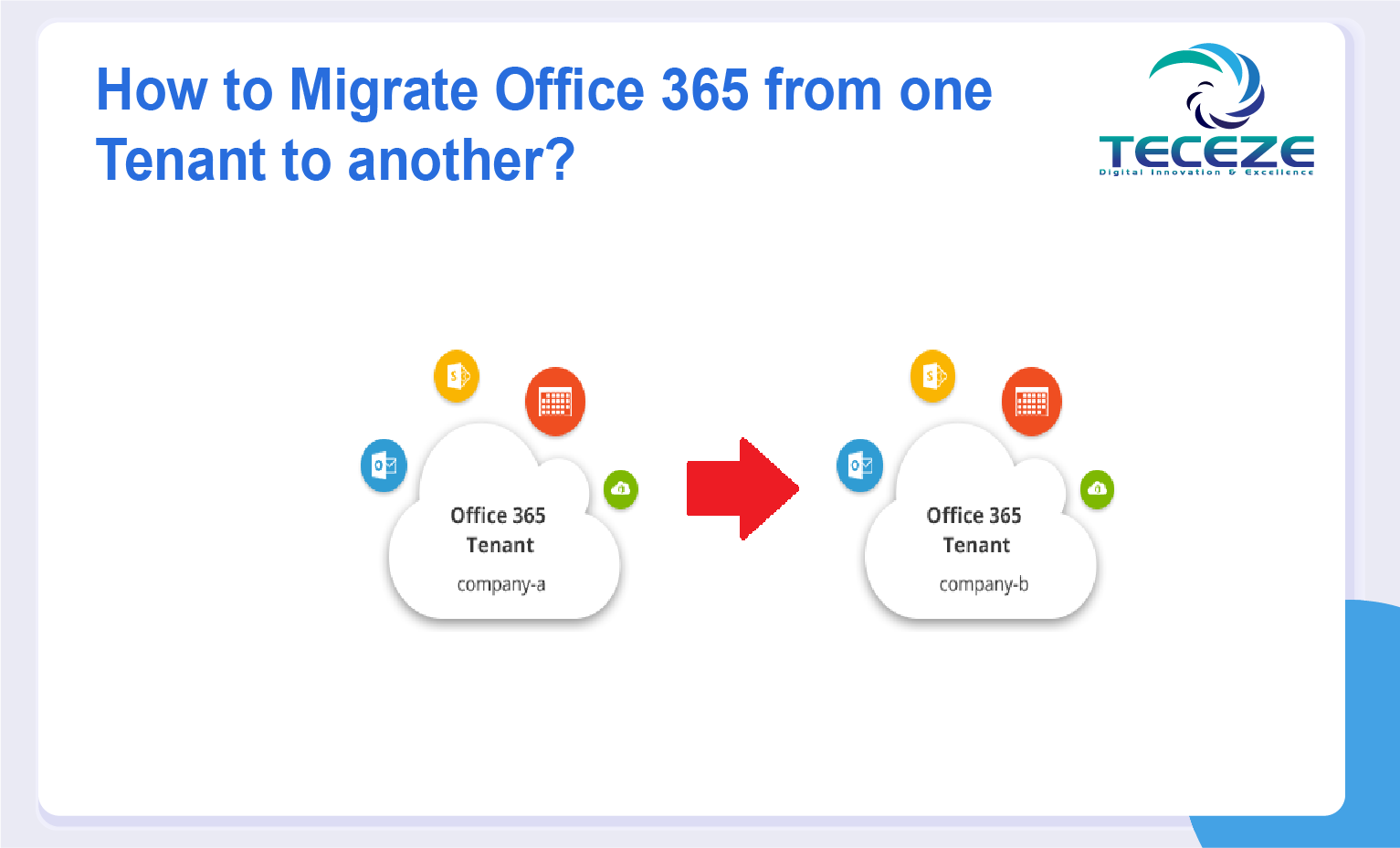
 Previous
Previous 